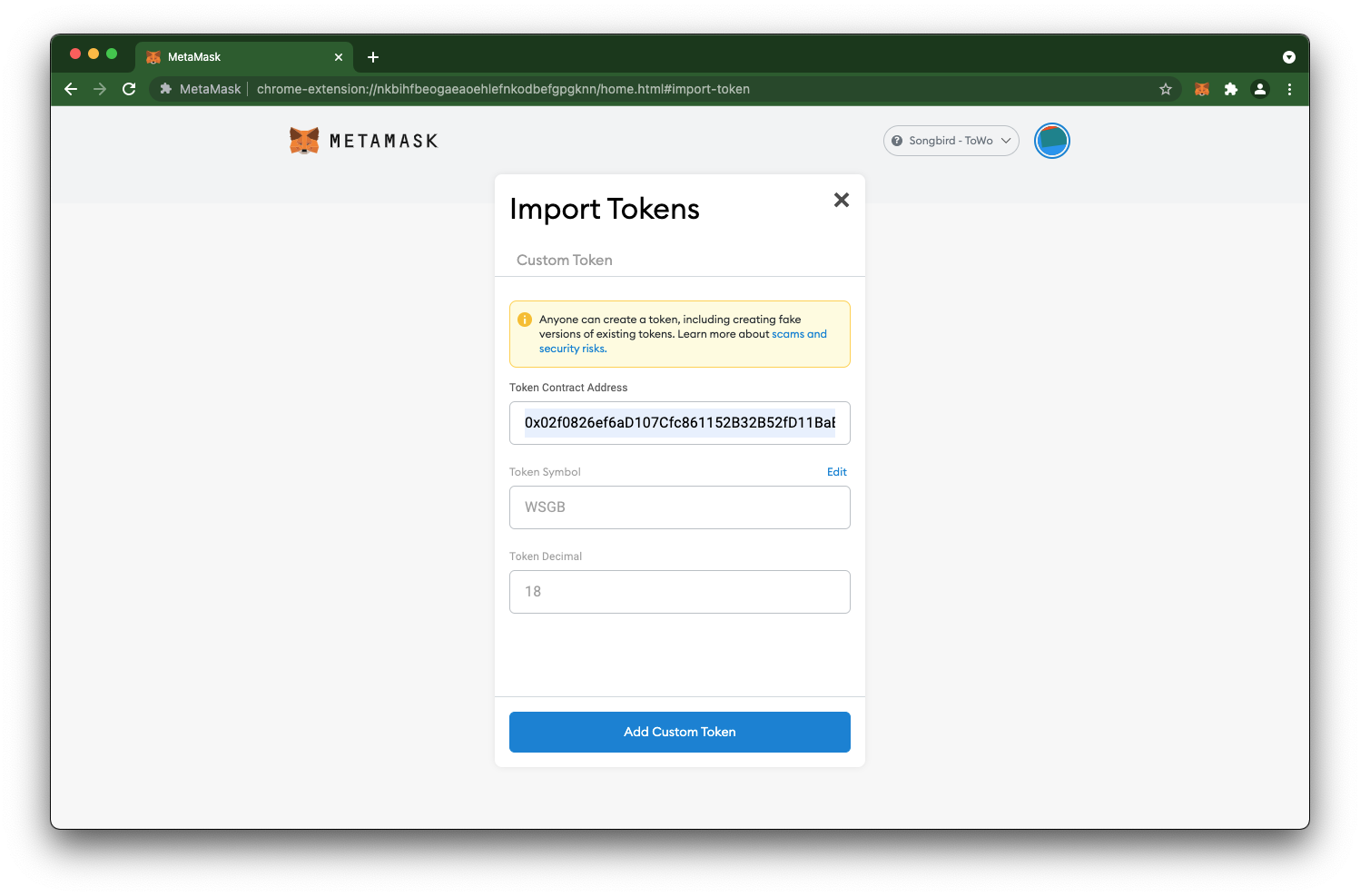What is MetaMask?
MetaMask is a web browser extension that allows you to manage your Ethereum private keys via your web browser. By doing so, it serves as a wallet for Ether and ERC-20 tokens, and allows you to visit the distributed web of tomorrow in your browser today.
To be more specific, it allows you to run Ethereum Dapps (Decentralized Apps) right in your browser without running a full Ethereum node. (In other words, you don't have to download and sync the full blockchain on your device or computer). Their mission is to make Ethereum as easy to use for as many people as possible.
Install MetaMask
To install MetaMask you'll go to Metamask.io and select one from Android or iOS for mobile application or select Chrome for desktop.
For purpose of this guide we'll assume that you're installing extension for Chrome.
Steps for installing Chrome extension
- Visit https://metamask.io/
- Click on "Download"
- Click “Install MetaMask for Chrome”. You will be directed to Chrome Web Store.
- Click “Add to Chrome”
- On the pop up, click “Add extension”
Now that you have MetaMask extension installed, we'll create your wallet.
Creating a wallet
Now that MetaMask extension is installed we need to create new wallet. You're faced with a view where MetaMask if asking you if you want to import existing wallet or create new one, we'll create new one, following these steps below.
Prepare
Before we create your wallet, you should become familiar with what a MetaMask wallet and how important it is that you keep the Secret Recovery Phrase safe as it is the key to your wallet, if someone has the key, they have complete access to the wallet.
We strongly suggest you get familiar with how to handle account security before taking next steps by checking this guide User guide: Secret Recovery Phrase, password, and private keys.
Let's create a wallet
- Click on 'Create a Wallet' in MetaMask extension
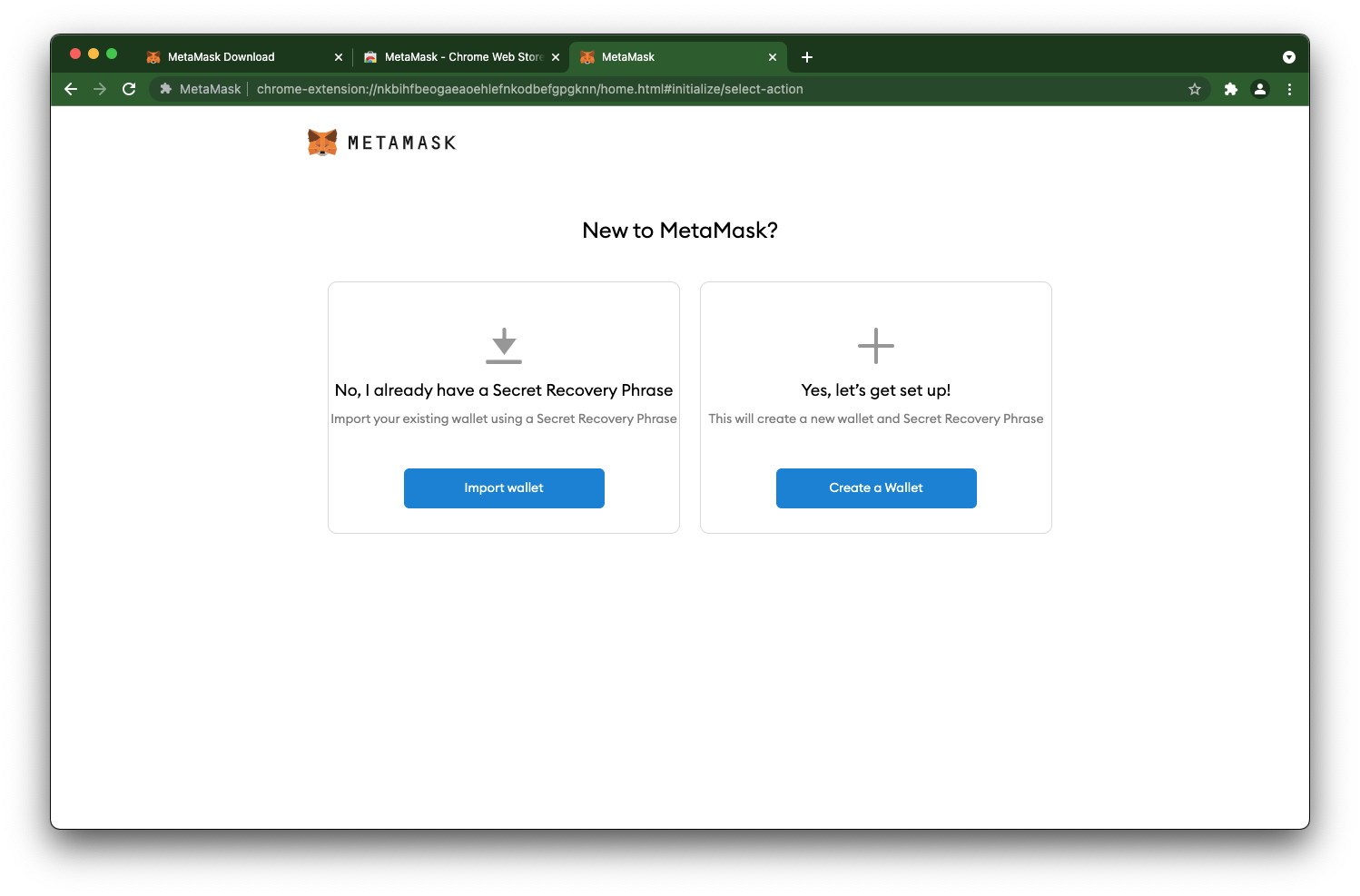
- Opt-in step
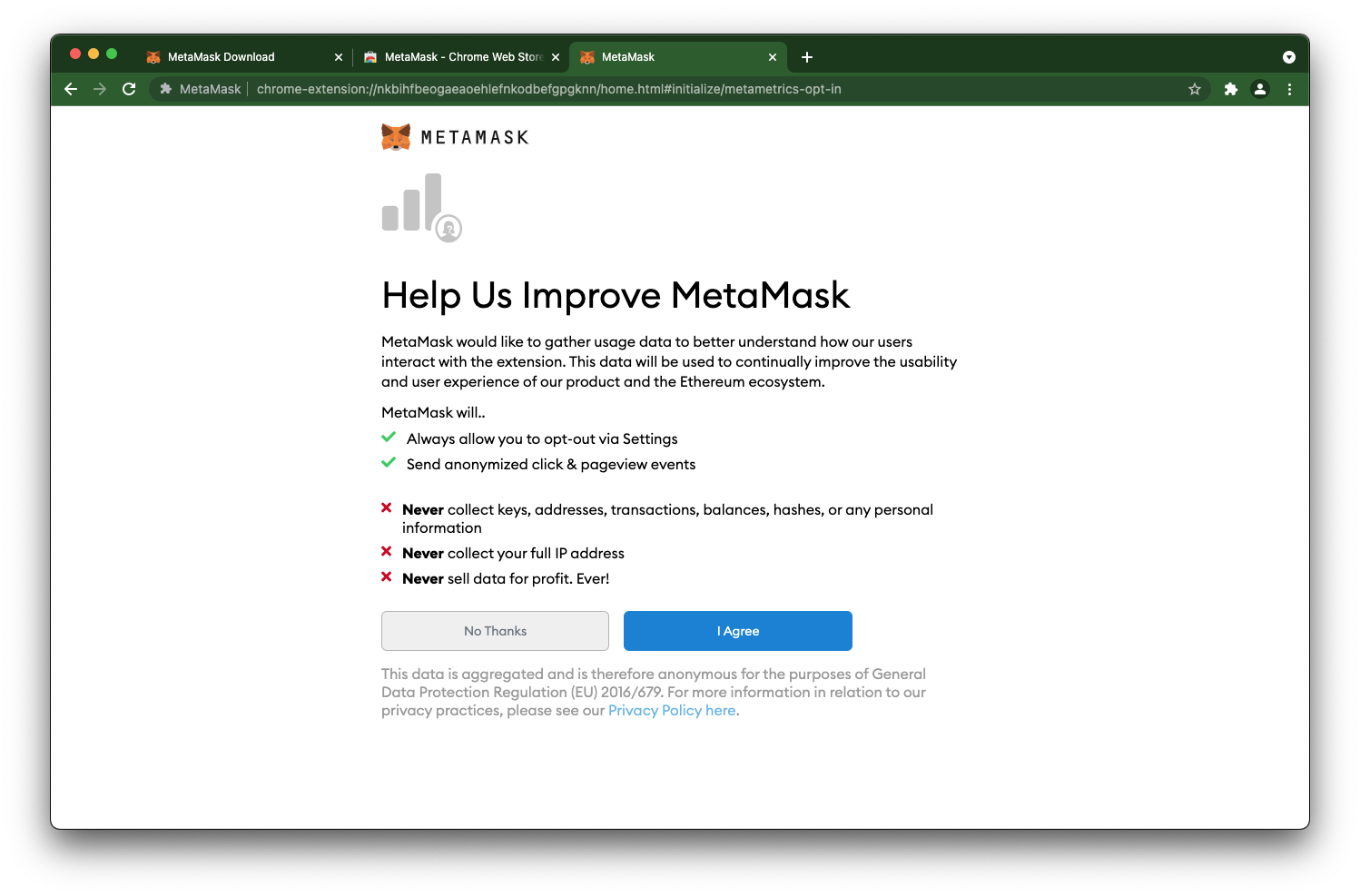
- Create password, retype it and agree to terms
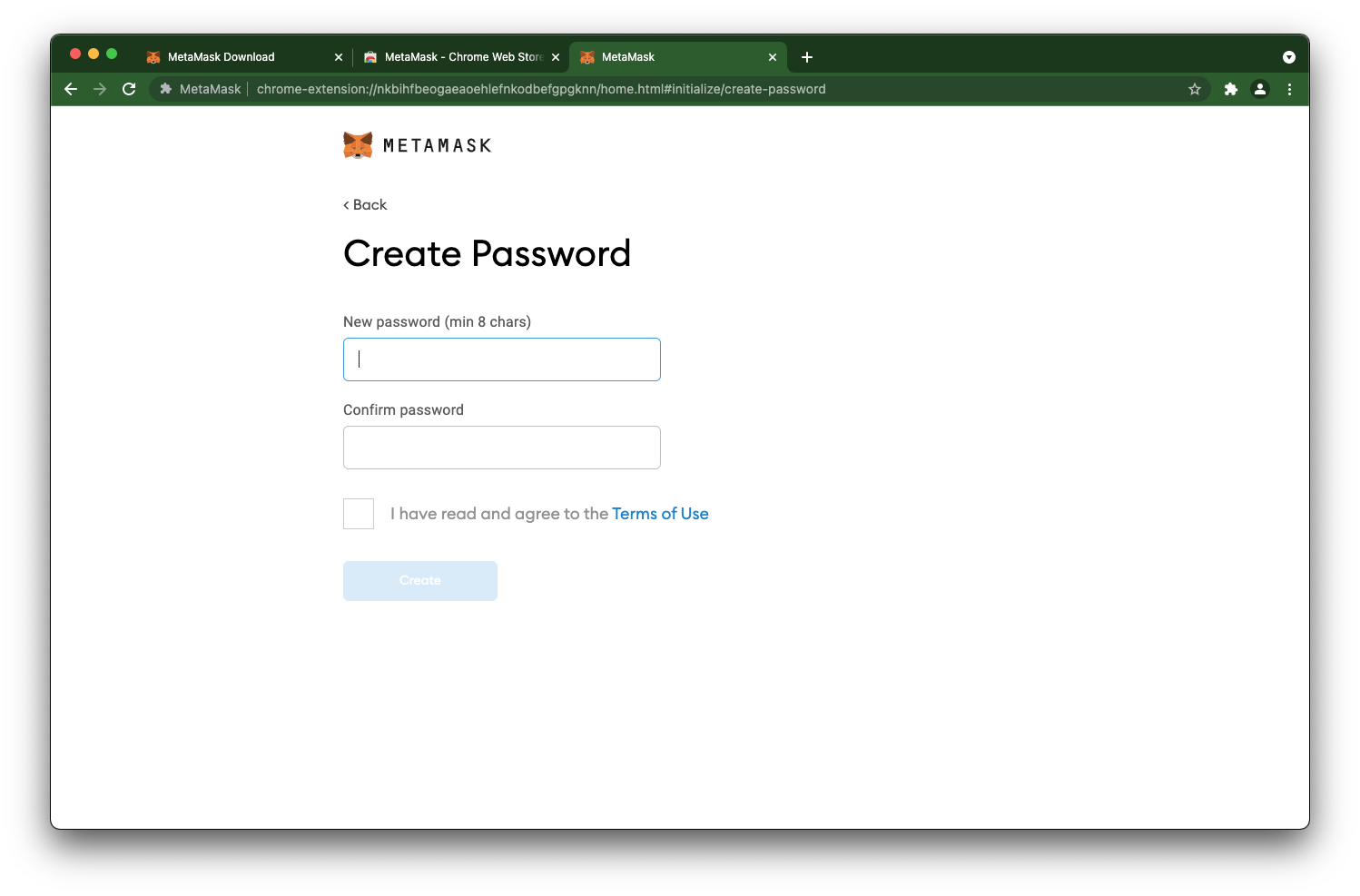
- View introduction video
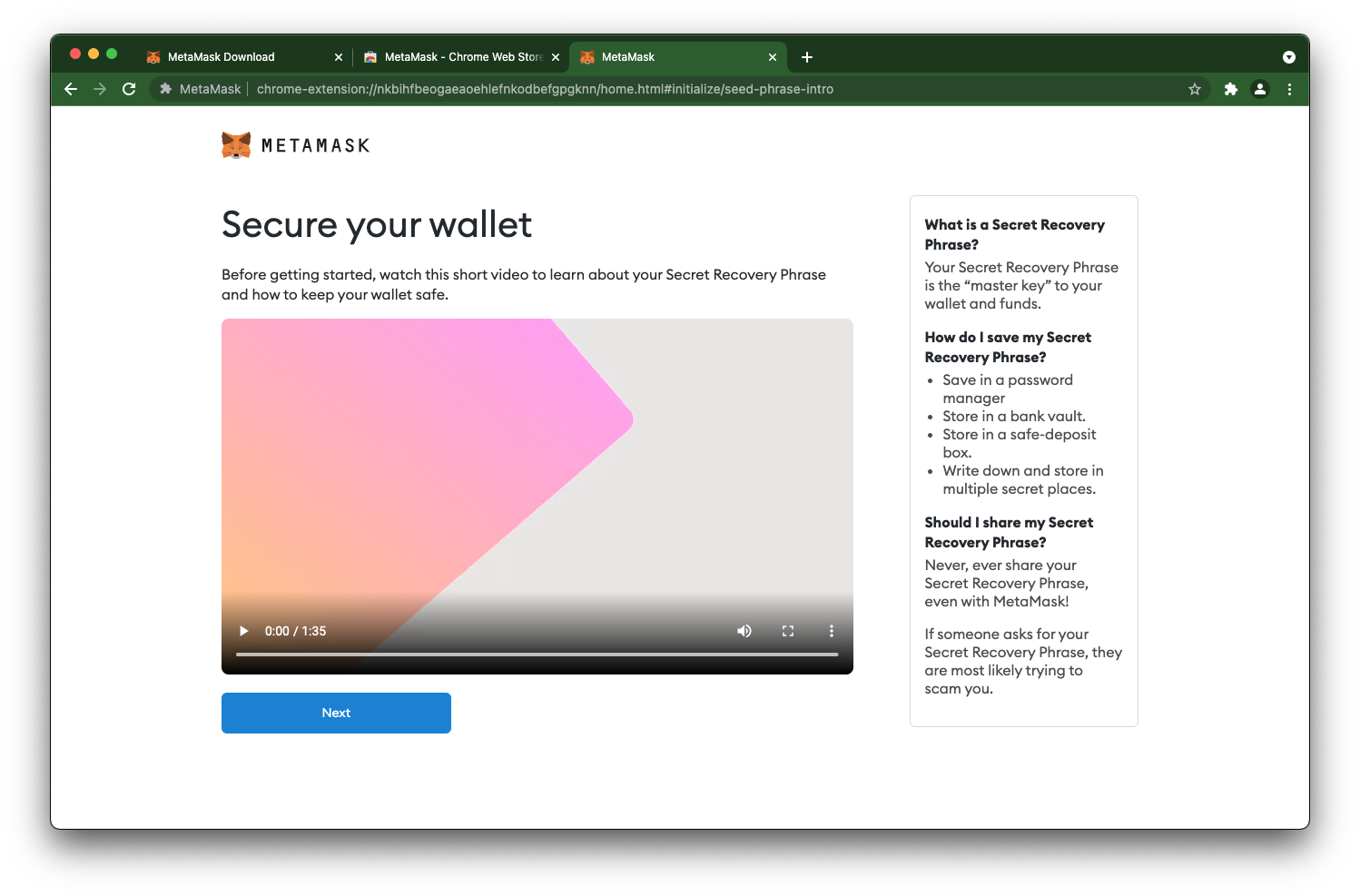
- Click on "Click here to reaveal secret words" and write down your Secret Recovery Phrase
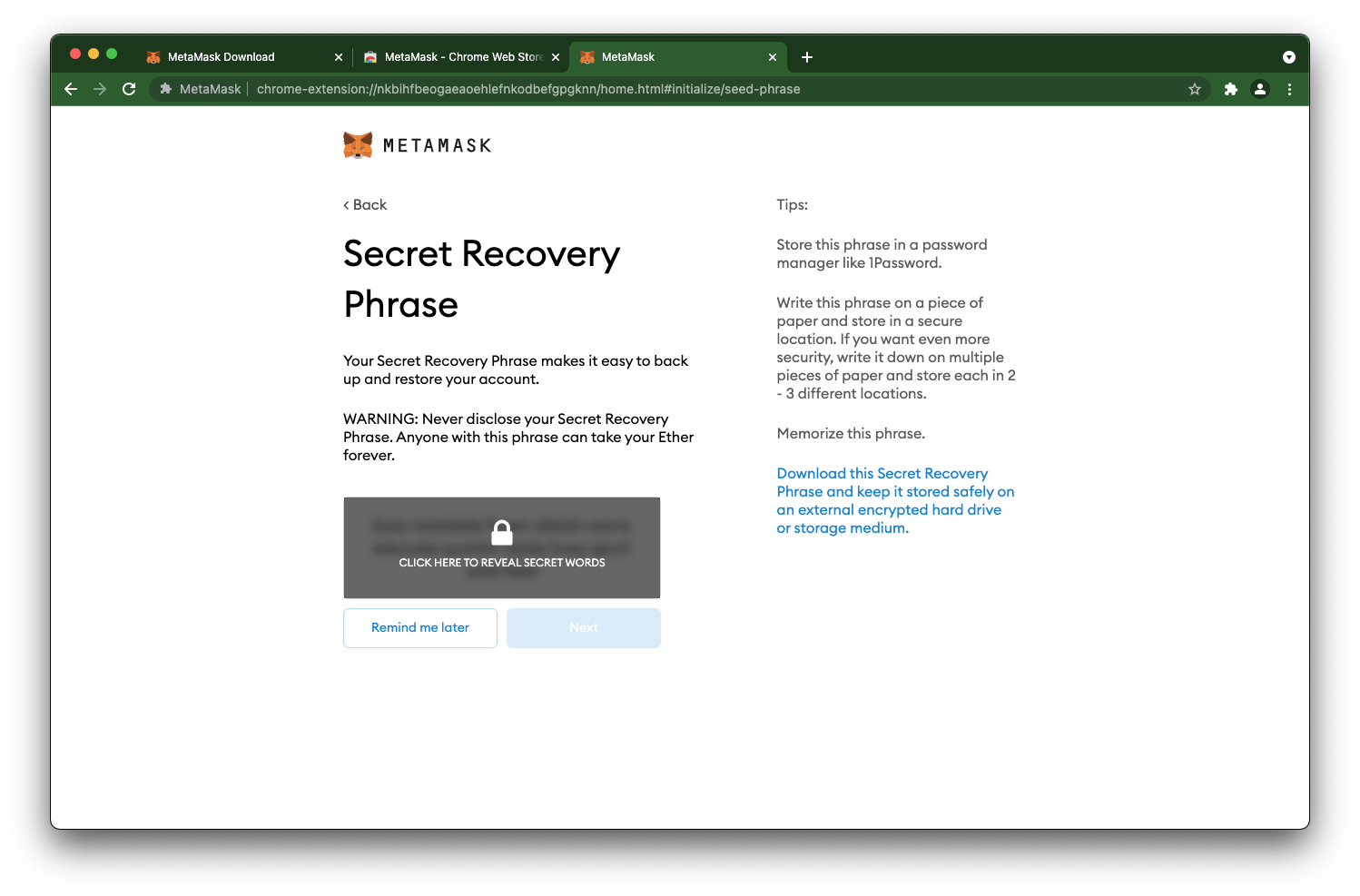
- Confirm your Secret Recovery Phrase by entering them from the list
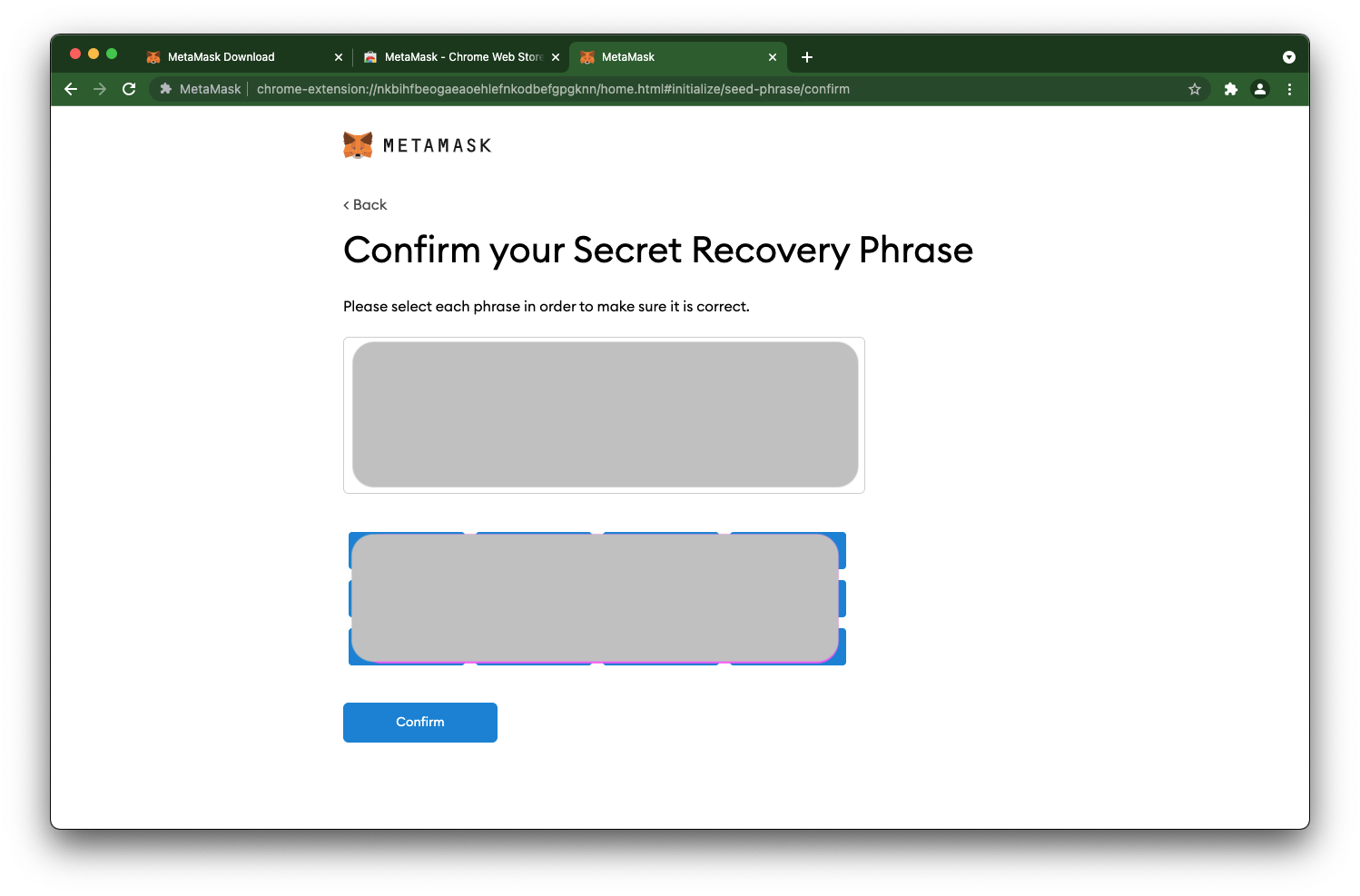
- Congratulations you have successfully created MetaMask wallet
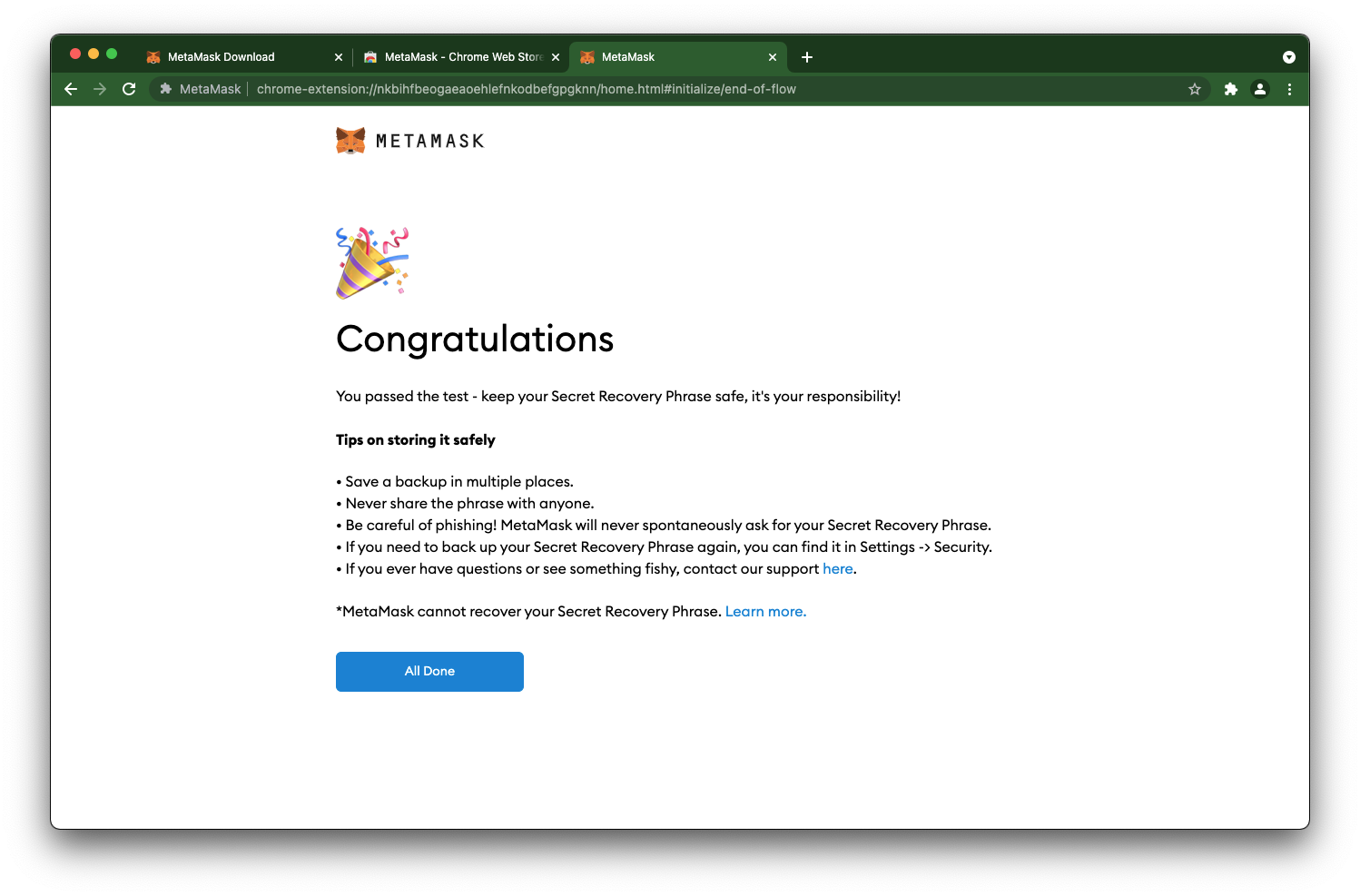
Now that you have a MetaMask wallet, let's add Songbird network to your wallet.
Connect MetaMask to Songbird
Make sure that you have securely backed up your recovery phrase before proceeding.
You can access Songbird by adding a custom network to the MetaMask browser extension:
- Open the MetaMask browser extension.
- Unlock your MetaMask wallet with your password.
- Click on Custom RPC in the network dropdown menu:
- Enter network name: Songbird,
- Enter RPC URL: https://songbird.towolabs.com/rpc,
- Enter chain ID: 19,
- Enter symbol: SGB,
- Enter block explorer URL: https://songbird-explorer.flare.network,
- Click Save
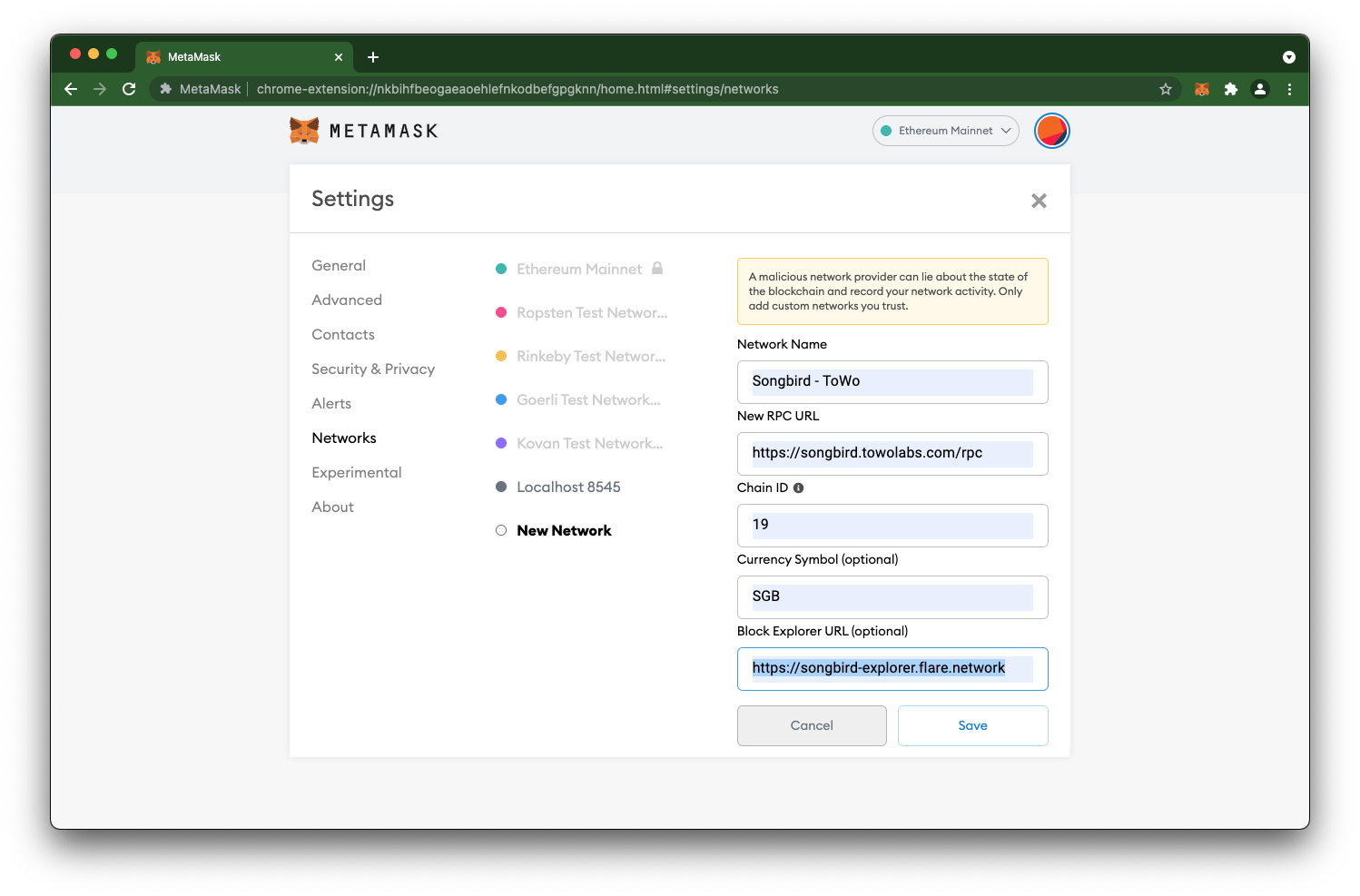 .
.
- Select Songbird in the network dropdown menu.
You should now be able to see your Songbird (SGB) balance on the overview. To receive SGB, copy your account address and share it with the sender. To send SGB, click Send and enter the recipient address, enter the desired amount and click Next.
Add WSGB token
- Choose "Import Token" and fill in these values,
- token access: 0x02f0826ef6aD107Cfc861152B32B52fD11BaB9ED,
- token symbol: WSGB,
- token decimal: 18,